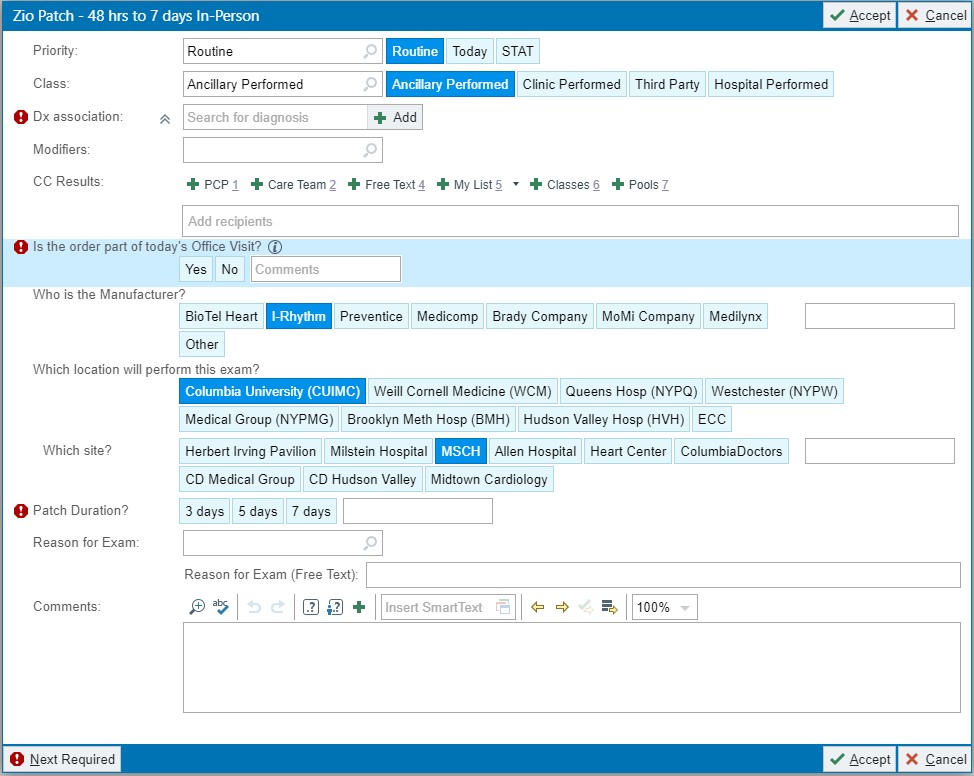How to Search for Cardiac Monitoring Devices in EPIC
To place an order for a cardiac monitoring device, providers can search by:
-
Device Name
Example: Type "Zio" to bring up all related options.
-
Procedure Code
Example: Enter "CAR70" to select the Zio Patch - 48 hrs to 7 days In-Person.
Once the desired device is displayed in the search results:
- Verify the Procedure Code, Name, and Details before proceeding.
- Use the Accept button to confirm the selection and finalize the order.
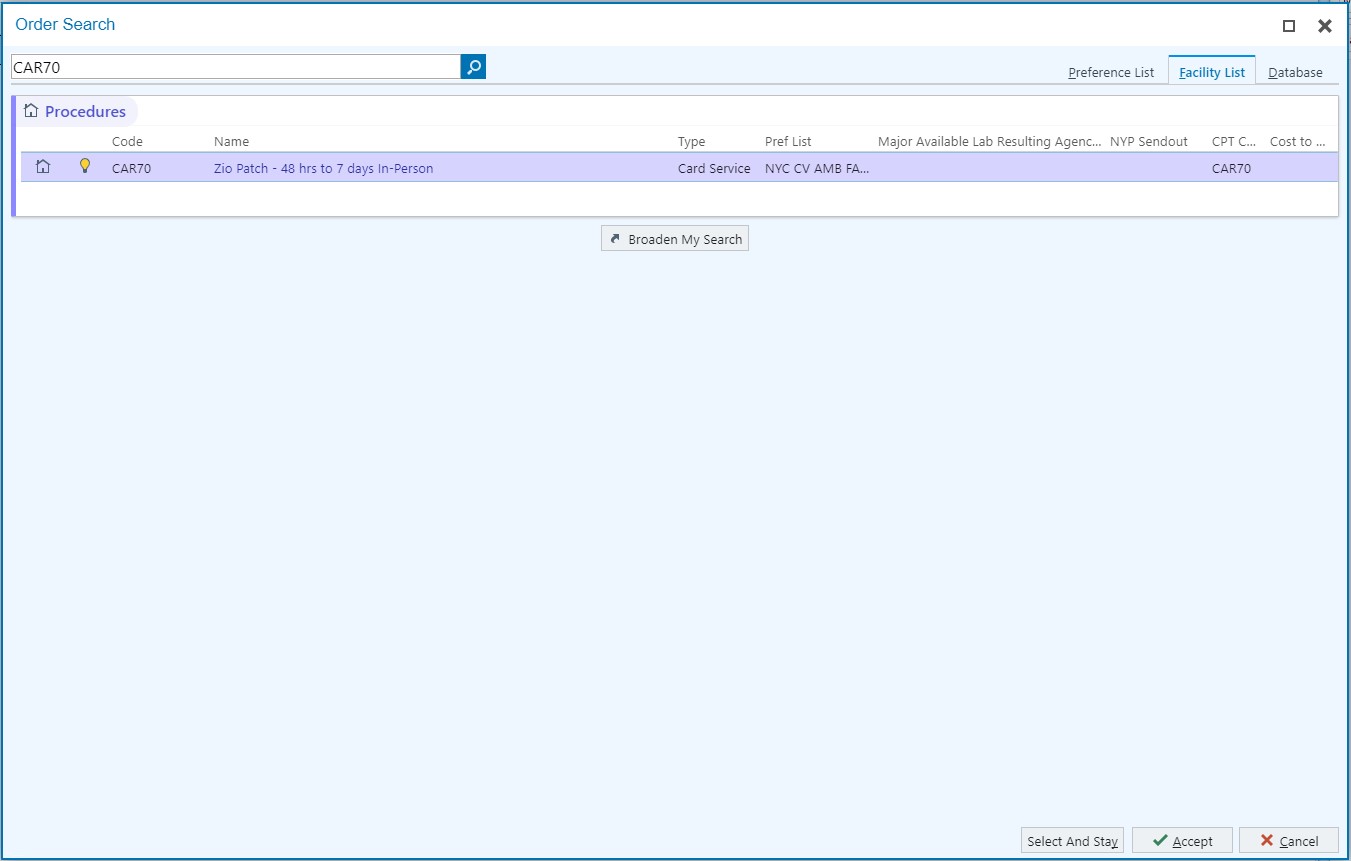
Completing the Order in EPIC
Once the device is selected, providers will need to fill out the required details in the order screen:
- Add a Diagnosis: Enter the diagnosis associated with this order in the Dx Association field.
-
Is the Order Part of Today's Office Visit?
If the patient was seen in the office today, select Yes. If not, select No.
-
Select the Manufacturer:
For Zio and Zio AT, choose iRhythm from the list of manufacturers.
For ePatch and MCT, choose Biotel Heart from the list of manufacturers.
-
Choose the Location Performing the Exam:
Select Columbia University (CUIMC).
-
Choose the Site:
Select MSCH as the site where the exam will be performed.
-
Select Patch Duration:
Choose the appropriate duration.
-
Utilize the CC Results Section:
Add the attending provider's name (or multiple providers) under the CC Results section. This ensures that the providers listed will be notified when the results are available.
After filling in all required fields, click Accept to finalize the order.